AYSO 1099 Reporting User Guide 2021
New for this year:
- Use our updated 1099 template 2021.
- Only provide data from 2021. Providing multiple tabs with previous year data, could result in 1099 errors.
What is a 1099?
https://zipbooks.com/blog/1099-form-complete-guide-filing/
How do I request a vendor’s tax ID?
Send your vendor a blank W-9 form (available on our website). Store it in a safe place as it will contain sensitive information.
Zipbooks users:
- Start by adding all vendors in Zipbooks and mark them as a 1099 Contractor. Without this, the 1099 Summary Report will be blank. Use the below link to learn how to add vendors.
https://help.zipbooks.com/en/articles/3020860-how-do-i-add-a-new-customer-or-vendor
- Tag transactions with the vendor name.
https://help.zipbooks.com/en/articles/3059546-how-do-i-tag-transactions
- Run the 1099 Summary report.
Log in to Zipbooks > Reports > 1099 Summary
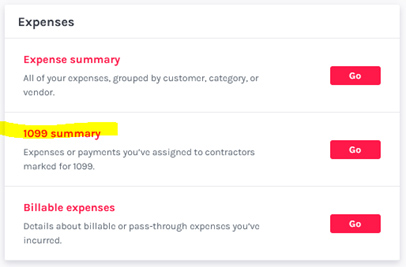
Use date range 1/1/2021-12/31/2021, for calendar year 2021.
Note: If the report is blank, and you expected results, that means vendors have not been marked as 1099 vendors and or transactions are not tagged. Return to the beginning of this document for guidance on how to create vendors and tag transactions.
Once complete, click “Export” in the top right corner. See screen shot below.
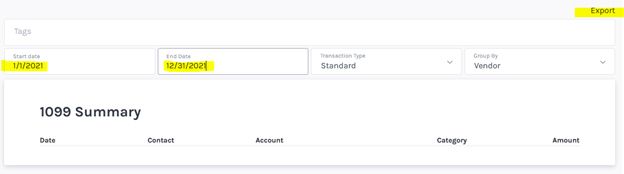
Use this report only to obtain the total amount paid to each vendor.
Use our 1099 template 2021, to fill in the necessary information, highlighted in yellow. You might have this information from last year’s 1099 file. Important notes below.
- Tax ID could be a social security number.
- Name is line 1 of the W-9 form.
- Only provide one line item per vendor with the total amount paid during the year
- “Box 1 Nonemployee Compensation” is for the total amount paid
- A 1099 is needed for all vendors with total annual payments greater than $600.
Email the completed document to finance@ayso.org. Indicate the following in the subject line:
Region ## 2021 1099’s
